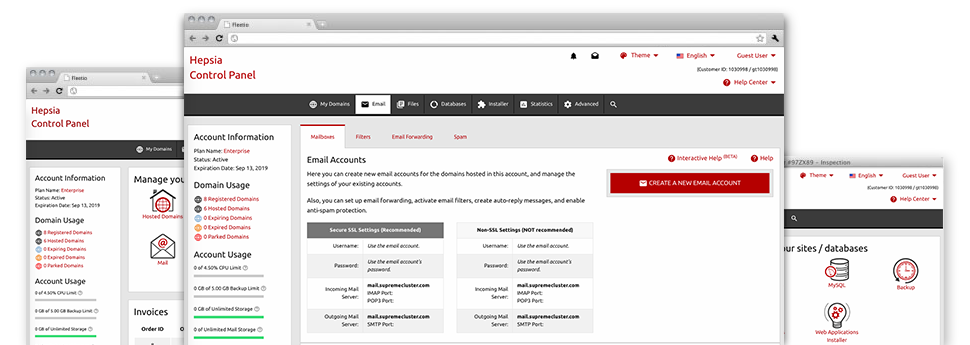When using the Mail Manager, in–built within the Hepsia Online Control Panel you are able to efficiently maintain your email accounts, irrespective of how many web sites you have got. You can quickly filter e–mail accounts, enable anti–spam, set email forwarding with merely a click and set up filters for your e–mail accounts. On account of the auto–configure scripts, you will be able to effortlessly configure your mail client to work with just about any e–mail address you have. And the latter is merely a tiny part of what our Mail Manager will help you with.
Anti–Spam
Created to keep spam faraway from you
Nobody wants unsolicited mail within his mailbox. This is the reason, we’ve launched a customizable anti–spam solution driven by well set up techniques that filter out inbound electronic mail messages and maintain the unsolicited mail away.
You can choose between numerous amounts of defense, depending on what sort of junk e–mail messages you receive. Likewise, you’ll be able to designate a distinct volume of spam protection for different e–mail accounts. Finally, you may choose exactly what goes on to e–mails marked as spam – to be removed or forwarded to a given email address.
Email Forwarding
Redirect messages from one mailbox to another
We have made it really simple for one to forward emails from one mailbox to an alternative one within your cloud hosting account. All you have to do is specify the e–mail account that you want to forward and after that add the destination mailbox in which you need all the messages to be delivered to.
You can also allow a duplicate of each and every forwarded message to be kept inside the email account which you already have forwarded.
Email Filters
Organize your mail accounts without any difficulty
When you get a number of emails day after day, it is important to have them arranged. That’s why you will find server–side email filters which come into action well before you look at your mailbox for newly–arrived e–mail messages. Therefore, should you set up your custom spam filters, you won’t ever find spam inside your mailbox!
Setting up brand new email filters is really effortless. You’ll need to designate precisely what the filter has to search for, the location where the filter seeks it (subject, body, etc.) as well as what transpires with the filtered emails.
Email Protection
Email defense with DomainKeys and SPF records
We have provided a collection of software tools within your Online Control Panel that are going to guard your mailbox from getting used for spam functions without your knowledge. We’ve DomainKeys working for all of the mailboxes by default. This particular service compares the sender’s domain name with the email message to warrant that the sent message comes from that address.
We have also provided you with SPF (Sender Policy Framework) protection – a solution, which shields all of the mailboxes from spammers who use your e–mail address to send spam on presumably your account.
Email Auto–Configure Option
1–click installing of e–mail accounts on your personal computer
We have introduced an auto–configure approach to the Mail Manager to enable you to configure email accounts in your desktop client with merely a click. To download the auto–configuration file for a selected e–mail address, just click on the icon belonging to the mail client that you want to make use of. The mailbox is going to be made effortlessly on your chosen desktop client, available to work with!
One can find config files for Mozilla Thunderbird, Outlook, Outlook Express plus Mac Mail, situated in the main area of the Mail Manager.
Webmail
Look at your mailbox from anywhere
Employing webmail, you can go through your email messages trough any desktop computer or notebook, all over the world. All things are done through a browser, and there’s no need to have a mail client configured on your system. Just use the web address which we offer you to log into your email account through various web–connected system.
You may also sign in to your e–mail account with just a mouse–click through the Webmail section of letsgetahost.com’s Online Control Panel. All you have to do is choose a mailbox and then click on the webmail client image to gain access to it. It is not necessary to enter any email login details.